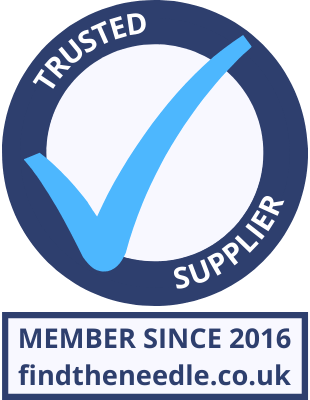Add My Company
Add My Company
TechTip: Login Popup On Weintek cMT X Series

This TechTip is an example of how to make a Login popup appear when a protected object is touched and then auto-close the popup upon successful Login or Logout. With the standard set up, and a warning popup, there are several steps to know you have to Login and actually Login 1. touch the protected object, see the “Password Restriction” pop up, 2. touch “Close” on Window 7 3. find the Login button 4. choose user, enter password 5. touch “Login“ 6. close “Login & Logout” window 7. operate the protected object Standard Window 7 This example does away with a lot of the steps above making it much faster to Login and operate restricted screen objects. Editing Window 7 Window 7 is the default Password Restriction popup window in Weintek HMIs, we’ll repurpose this as a login popup. To achieve this, we’ll turn “Window 7: Password Restriction” into a Login & Logout window, which we can do by deleting the all objects on Window 7, resize the window to accommodate the objects from “Window 70: Login & Logout“. Action Trigger To auto-close the Login & Logout popup, we’ll use an Action Trigger object, placed on edited window 7. This will use the “Value changed” attribute, bit address “UAC command execution Result : succeeds” and “Close Window” action. So when a successful Login, or Logout operation occurs, Window 7 will close. Action Trigger (Per-page) Object Setting The protected object needs to have “Display warning if access denied” checked. As usual an example project is available to download here.
For more information on TechTip: Login Popup On Weintek cMT X Series talk to Lamonde Automation Ltd