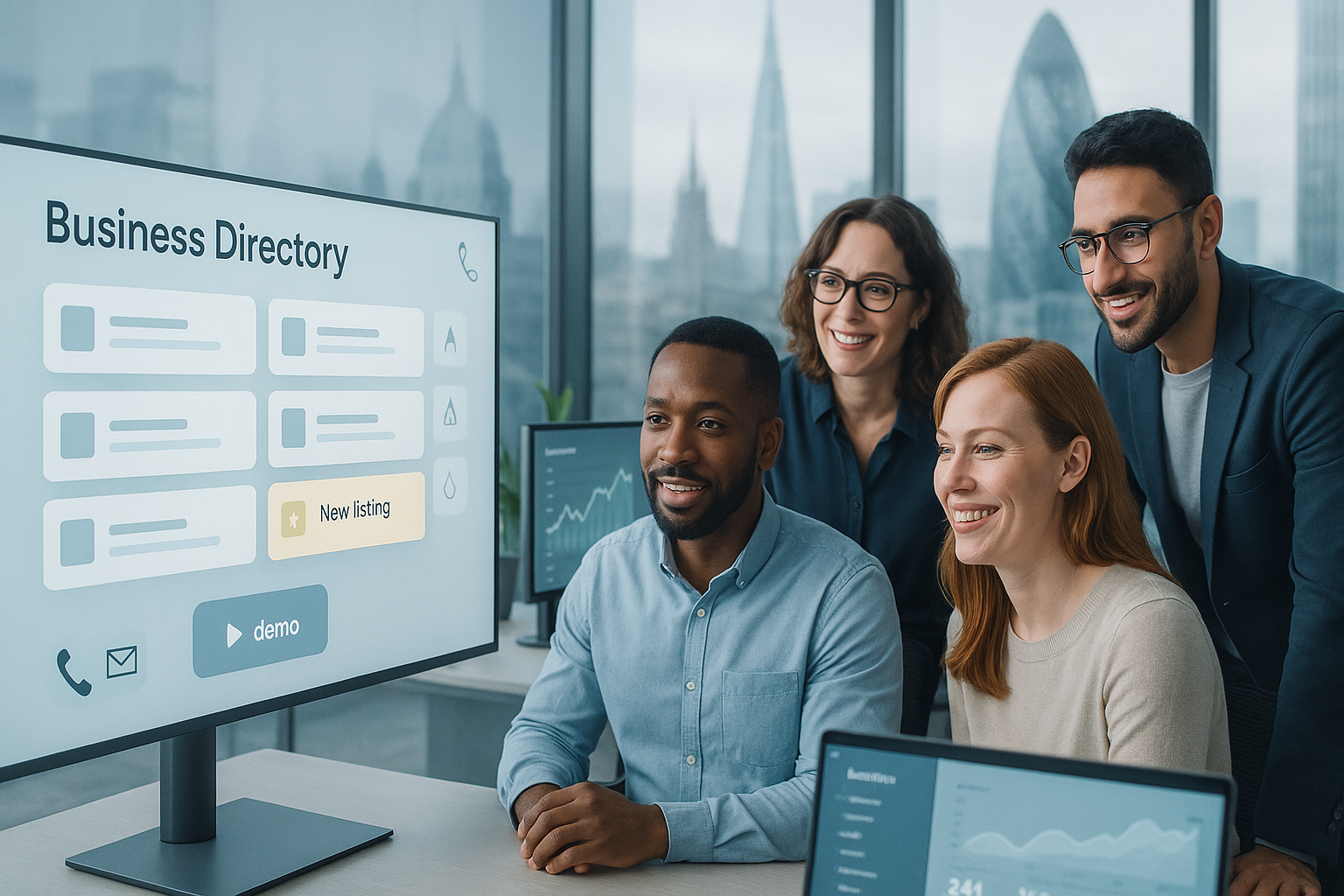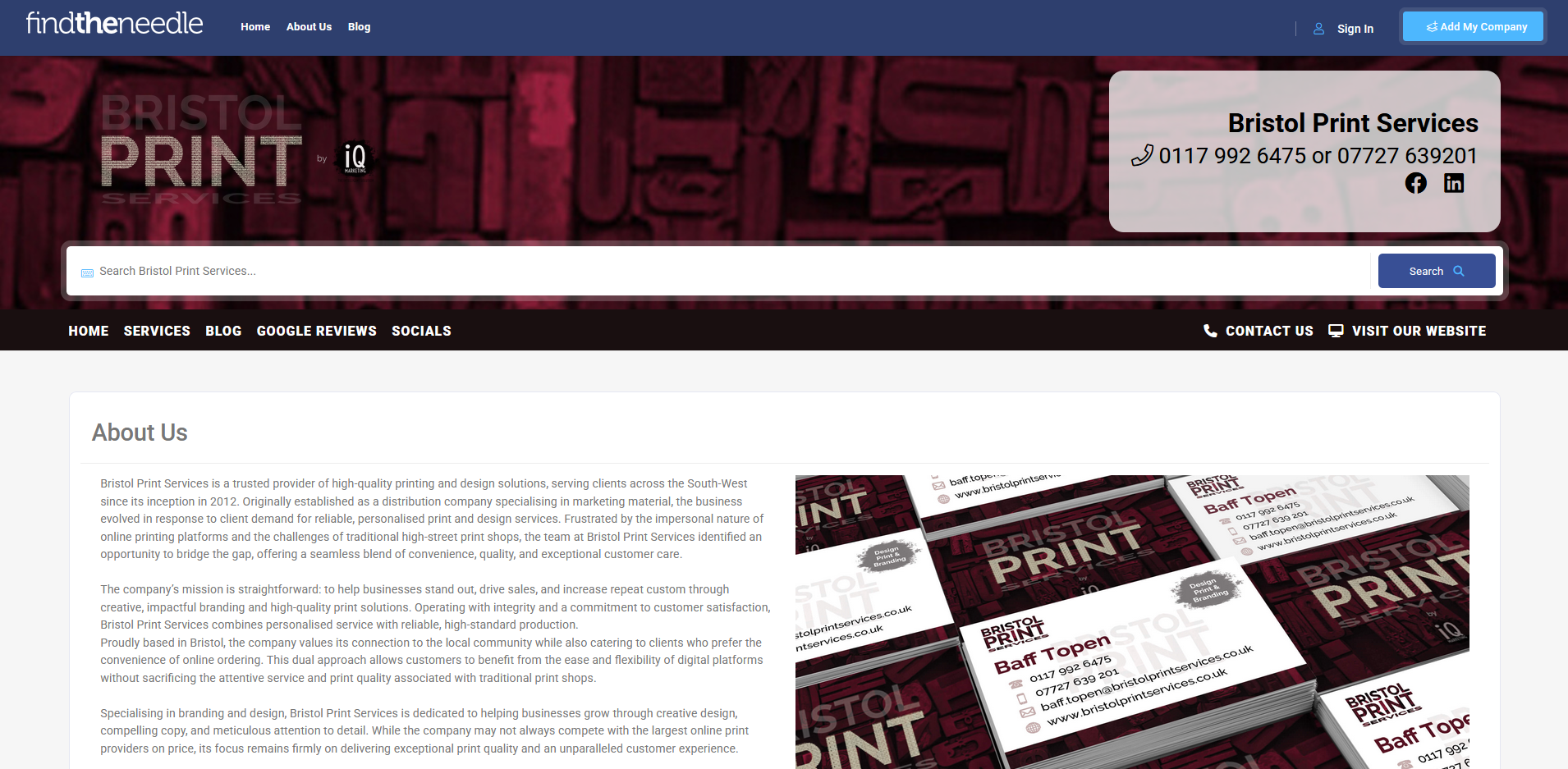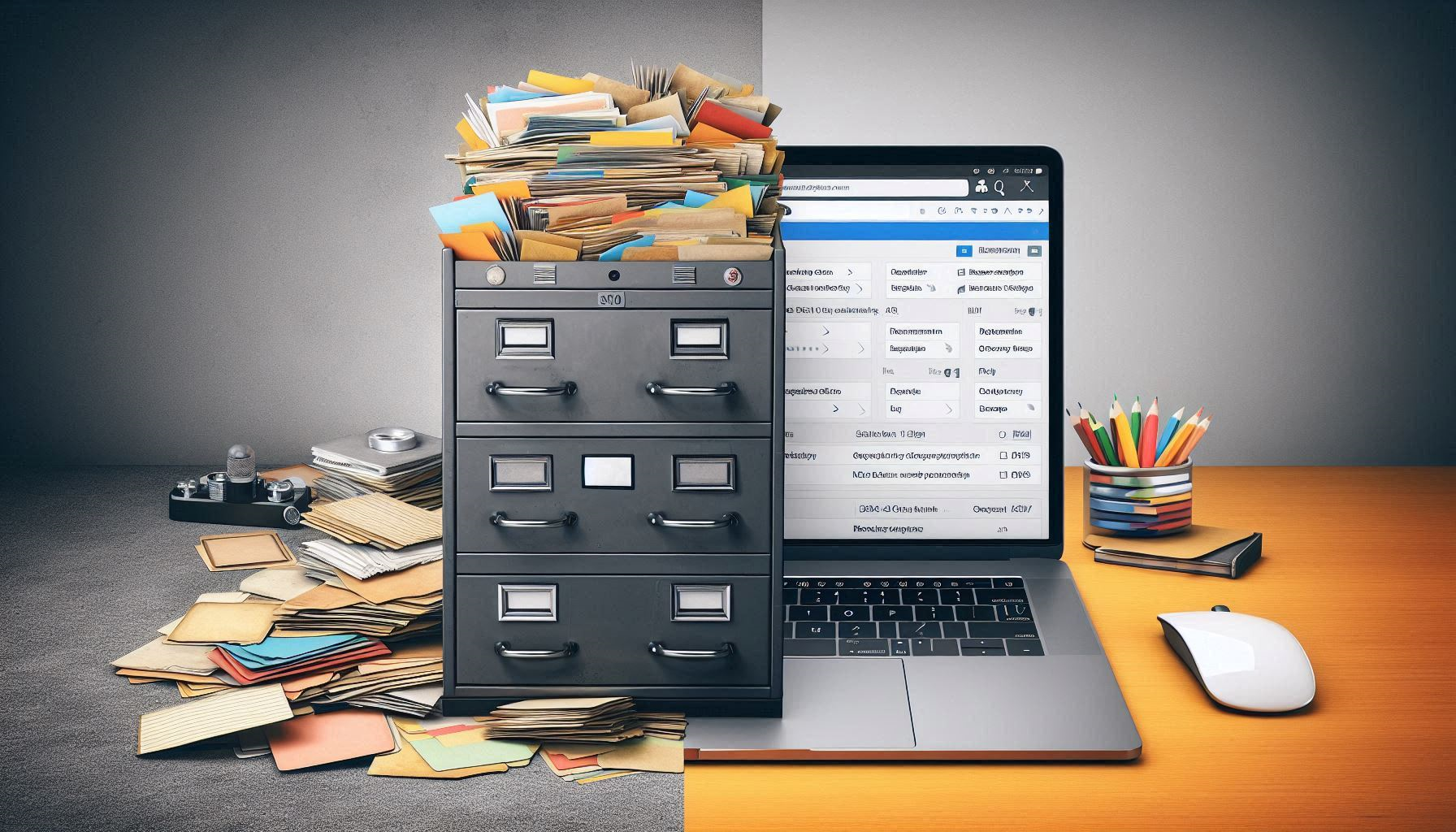Top 11 Quick and Easy Methods to Resize an Image Without Quality Loss
- 30 Jun 2025
- Articles

Did you know that the global stock images market is forecasted to reach $12.2 billion by 2032? This shows the growing demand for high-quality visuals in digital content creation.
In a digital world where images are key to communication and branding. Whether for social media, websites, or print, image clarity matters. Changing dimensions while keeping sharpness improves your presentation.
The good news is that there are simple ways to do this. These quick methods work for anyone, even without technical skills. Use this guide to learn easy techniques to keep your images looking their best.
1. Use Online Image Resizers
Online image resizers are useful tools for making quick changes. They allow you to adjust image dimensions easily. There's no need to install any software.
The process usually involves uploading an image and choosing new dimensions. After resizing, you can save the updated file. This can be done in just a few steps.
These tools are designed to be simple and fast. Even beginners can use them without trouble. They're ideal for quick resizing tasks.
2. Leverage Graphic Editing Software
Graphic editing software is helpful when learning how to resize an image with precision. These programs give you more control over the final result. They are useful for detailed and high-quality edits.
One important feature is resampling. It helps preserve image clarity while changing size. This method adjusts the pixels carefully during resizing.
If you want more exact results, this approach works well. Learning how to resize an image with these tools may take time. But the improved quality is often worth the effort.
3. Use Batch Processing Tools
Batch processing tools are helpful for resizing large groups of images. They let you change the size of many files at once. This saves both time and effort.
You can choose the size and settings before starting. After that, the tool resizes all images automatically. This means you don't have to edit each one separately.
Batch processing is easy and efficient. It works well for big collections of images. Using this method can boost your productivity.
4. Adjust Image Resolution
Adjusting the image resolution is important for keeping pictures clear after resizing. Higher resolution helps maintain detail and quality. This step ensures your images stay sharp.
For web use, 72 PPI is a good minimum. For printing, 300 PPI is the recommended standard. These settings keep images looking professional and clear.
Changing resolution helps prevent blurriness or pixelation. It's an essential part of resizing images. Always check the resolution before saving your final image.
5. Keep Aspect Ratio in Mind
Keeping the aspect ratio in mind is important when resizing images. This means the width and height stay in the right proportion. It helps avoid stretched or squished pictures.
Distorted images can look unprofessional. To stop this, use the lock aspect ratio feature. Most editing tools have this option built in.
Maintaining the aspect ratio gives better results. It preserves the original look of your image. This simple step is very important.
6. Save in the Right Format
Saving images in the right format affects their final quality. Choosing the correct format helps keep your images clear. It's important to pick the best option for your needs.
PNGs are ideal for images with transparency or sharp lines. JPEGs work best for photos and detailed pictures. Each format has different strengths to consider.
Be careful with compression settings when saving. Too much compression can lower quality. Always review the file before using it.
7. Explore Resize Apps on Mobile
Mobile apps make resizing images quick and easy. They are designed for simple editing on the go. These apps help you adjust image size fast and smoothly.
You can change dimensions while keeping quality intact. Many apps have user-friendly features. This is great for busy people or social media use.
Resizing on a phone saves time and effort. It's perfect for creating images ready to share. With just a few taps, your picture looks clear and sharp.
8. Use Plugins for Website Builders
Resizing images is important for website owners. Plugins in website builders make this task easier. They help control image size without extra effort.
Some plugins resize images automatically during upload. This keeps your site fast and organized. It also protects image quality without manual changes.
Using plugins saves time and boosts performance. It's a simple way to manage frequent updates. This method works well for anyone handling online content.
9. Cloud-Based Solutions
Cloud-based solutions make resizing images more convenient. These platforms often include built-in editing tools. You can adjust image size without installing extra software.
Accessing files from the cloud lets you work anywhere. Quick edits are possible even while on the go. This is useful for busy individuals and teams.
Cloud tools help maintain an efficient workflow. They allow quality resizing with less hassle. It's a smart option for working across multiple devices.
10. Preview Your Image at Actual Size
Previewing your image at actual size is an important final step. Viewing it at 100% zoom shows the true detail and sharpness. This helps you catch any problems before saving.
Looking closely helps avoid surprises later. You can easily tell if the image is clear or blurry. This small step can make a big difference in quality.
Make it a habit to preview before finishing. It ensures your image looks the way you want. This simple check can save time and effort.
11. Consider Vector Graphics
Vector graphics are ideal for resizing without losing quality. They work well for logos, icons, and illustrations. Unlike pixel-based images, they stay sharp at any size.
This is because vectors use mathematical shapes, not pixels. They can scale up or down without becoming blurry. This makes them perfect for both print and digital designs.
Design software is available to create and edit vector files. These tools support scalable graphics with precision. Using vector graphics helps keep your visuals clean and professional.
Enhancing Your Visual Content
Resizing images without losing quality doesn't have to be difficult. These eleven methods cover easy tools and advanced software. You can use them to keep images clear and sharp.
Good resizing helps your visuals look better. It also makes websites load faster. This improves the experience for everyone who sees your content.
Searching for more informative articles like this? Then please keep browsing our blog now!