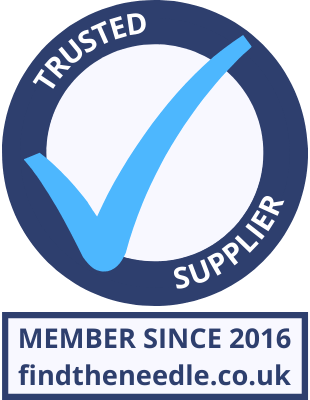Add My Company
Add My Company
TechTip: Weintek EasyAccess 2.0

This TechTip is about setting up EasyAccess 2.0. We’ll step through the stages to regisiter a Domain Account, how to add EasyAccess 2.0 to your HMI and how to use PassThrough to access your PLC or controller. Create a Domain account EasyAccess 2.0 requires a Domain account, the default administrator user is “admin”. Other users can be added to the Domain later, and can be managed through the EasyAccess web portal. To create a Domain account, click here: https://account.ihmi.net/domain/index.php and click on “Create Domain Account”. Enter the details you want to use for your Domain After clicking “Register”, you’re taken to the success page… Confirm email address by clicking on the link… Email confirmation success… Adding EasyAccess 2.0 to an HMI Now we have a domain, we’ll set up our HMI for EasyAccess… in order to do this, we’ll choose one of two options. Purchase an EasyAccess Card from here. Or…Request Partner Activation from Lamonde Automation. Using an EasyAccess Card Login to your domain account and go to the Devices Tab: Click + Add HMI and then choose “Using activation card” from drop down menu: Scratch off the panel and enter the activation code to the + Add HMI window. Add the Hardware Key (HWKey) as found on iE, iER, mTV, eMT and XE Series via the System Settings bar on the HMI, and on cMT via either the System Settings menu on the HMI or via the HMI settings webpage. Partner Activation Partner activation is where a Weintek distributor partner, such as Lamonde, activate EasyAccess 2.0 on an HMI using the Harware Key found as described above. logging in to the EasyAccess 2.0 app will give you access to all the HMI in your domain, you can set up users with access to certain HMI or groups of HMI. Using EasyAccess 2.0 with iE, iER, mTV, XE & eMT Series HMI To remotely view and operate your iE, iER, mTV, XE or eMT series HMI you’ll need a VNC viewer, such as TightVNC (there are plenty out there, such as RealVNC etc.). In EasyAccess 2.0 you will need to specify the path to your VNC application .exe file. Click on to the settings cog… In the path tab, set the path to the .exe file of your VNC client. You can browse to this by clicking on the folder icon. You should now see the blue VNC icon in EasyAccess 2.0: Clicking on the blue VNC icon will launch your chosen VNC client application and you can connect using the VNC password you have chosen on your HMI. On cMT Series you can use VNC or the cMT Viewer. The default is cMT Viewer, which has the advantage of being able to use the control token feature. Pass-through Ethernet Example Pass-through enables you to use EasyAccess 2.0 to access your PLC or controller remotely. In this example, we are accessing a DirectLogic DL06 fitted with an H0-ECOM100 module. We know the IP address of the PLC is 192.168.16.251.. First, click on Pass-through: As we’ve used this address before, so 192.168.16.251 is in our history, click on + for each IP address required for pass-through: The IP address should now appear in the pass-through table: It’s now possible to connect to our PLC with its programming software. You may need to increase the timeout to allow for a little more delay than connecting locally to the PLC. We can now upload, download, diagnose, monitor etc as if connected locally. A very useful & powerful feature. It is possible to use Serial pass through, this is a bit more involved and will be part of a future TechTip.
For more information on TechTip: Weintek EasyAccess 2.0 talk to Lamonde Automation Ltd