 Add My Company
Add My Company
Sign In
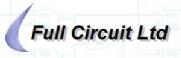
into Word
The best format to import schematics or plots is a vector format as this will resize with no loss of quality. In the past I have installed a HPGL plotter set up as 'print to file' but I find the results are not consistent between the different versions of MS Word and Windows. Also NT does not have a HPGL plotter driver that produces HPGL version 1 which is all that Word seems to work well with :-(. This new method converts to a Windows meta file which is much more consistent. The method is:
Install a new postscript printer, an Apple Laser Writer is fine. Right click and select properties. Select the details tab and set the 'print to the following port' box to FILE: for now. Rename this WMF or what ever you prefer.
Install Ghostscript which is a program for viewing and converting postscript. I suggest you take the GSview package which includes Ghostscript and , the GUI front end. Run GSview and configure it.
Install GSview which is a gui front end for ghostscript. Install PStoEdit, a program that works with GS to convert postscript files.
Now lets test this so far. Open an application and print a picture to printer WMF. A box should pop up asking you for a file name. Enter c:\test.ps. Now run GSview and open c:\test.ps. You should see the picture. In GSview select Edit, Convert to Vector Format. Highlight windows metafile format and click ok. Click the ok for page 1 on the page selector popup. Enter the file c:\test.wmf in the save box the popups and click ok. In MS Word, select insert picture from file and select c:\test.wmf. Word should now have your picture (if this doesn't look right don't worry yet). The next step is to automate this.
Install a Generic Text printer. Right click and select properties. Select the details tab and set the 'print to the following port' box to FILE:. Rename this File or again what ever you prefer.
Install RedMon a port redirector program by unzipping the files to a new directory and running setup in that directory.
Select the WMF printer you created and right click. Select properties and then the details tab. In the 'print to this port' box select the redirected port (usually RPT1:). If a redirected portis not listed then use the Add Port button to create one.
Click the Port Settings button. The program box should be pointed to Redrun.exe which will be in your Redmon directory. The arguments box should point to pstoedit.exe followed by -scale 8 -flat 0.05 -f wmf %%1 %1. So on my PC the boxes are
C:\Programs\gstools\Redmon\redrun.exe
C:\Programs\gstools\pstoedit\pstoedit.exe -scale 8 -flat 0.05 -f wmf %%1 %1
Set the output to copy temporary file to printer and select the File printer you created. Click the OKs.
That's all there is to it :-). If any of this is not clear, look at the examples in RedMon's help file which has pictures of the setup boxes as well. The -scale 8 -flat 0.05 options are to improve the picture. WMF format uses integers where as postscript uses floating points. The conversion to integer can result in distortion of the graphics so to minimise this the paper is scaled up first. The other options, -flat 0.05 are not so significant as they just force the step size in converting curves and the positioning of text (BTW text is always printed in black).
For those who want to know what is happening, what you are doing is printing your picture to postscript which Redmon is redirecting to stdin to Redrun. Redrun is catching this and putting the postscript in a temporary file. Then Redrun calls PStoEdit to convert the postscript file into a windows metafile and gives PStoEdit its temporary file name and the temporary file name that RedMon has allocated. After PStoEdit finishes, Redrun deletes its temporary file and qu
For more information on Transmission Lines talk to Full Circuit Ltd
Enquire Now
List your company on FindTheNeedle.
