How to find referrals from Find the Needle in [GA4] Google Analytics
- 01 Dec 2023
- Blog
Introduction:
In the vast arena of online analytics, understanding the origins of your website traffic is pivotal for optimising your online presence. Google Analytics 4 (GA4) offers a robust suite of tools to unveil valuable insights, and in this guide, we'll explore how to specifically discover referrals from Find the Needle using a UTM code.
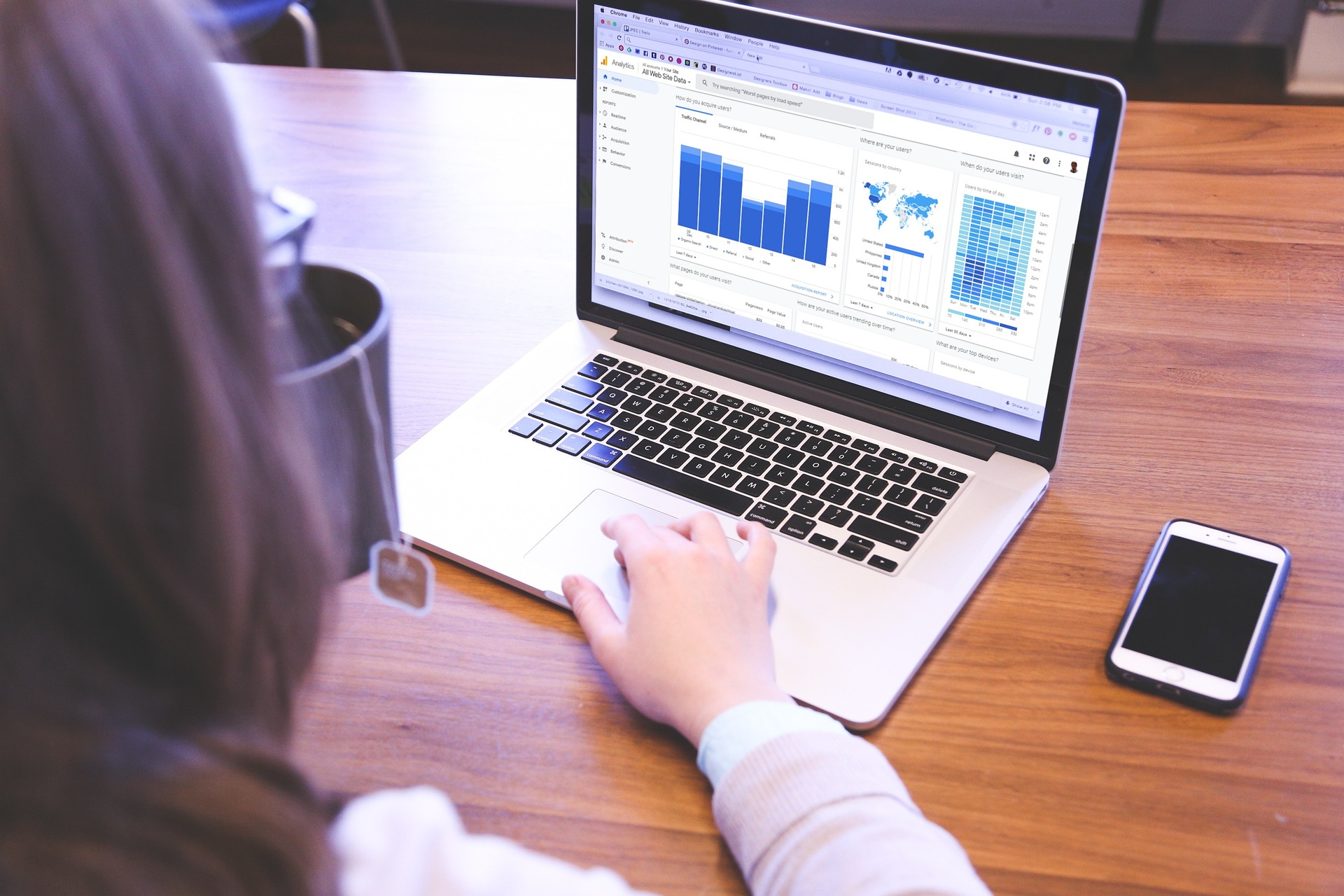
Step 1: UTM Parameters
Before delving into Google Analytics, it's essential to ensure that your website inbound links are tagged with UTM parameters. For Find the Needle, the UTM parameters look like this:
utm_source=directory&utm_medium=referral&utm_campaign=findtheneedle.co.ukThese parameters aid GA4 in recognising and categorising traffic sources accurately.
Step 2: Accessing Referral Data in Google Analytics 4
1. Log in to Google Analytics: Open your GA4 account and select the property associated with your website.
2. Navigate to Reports: Go to the 'Reports' section in the left-hand menu.
3. Acquisition Overview: Under 'Reports,' click on 'Acquisition' and then select 'Traffic Acquisition.' (Image below)
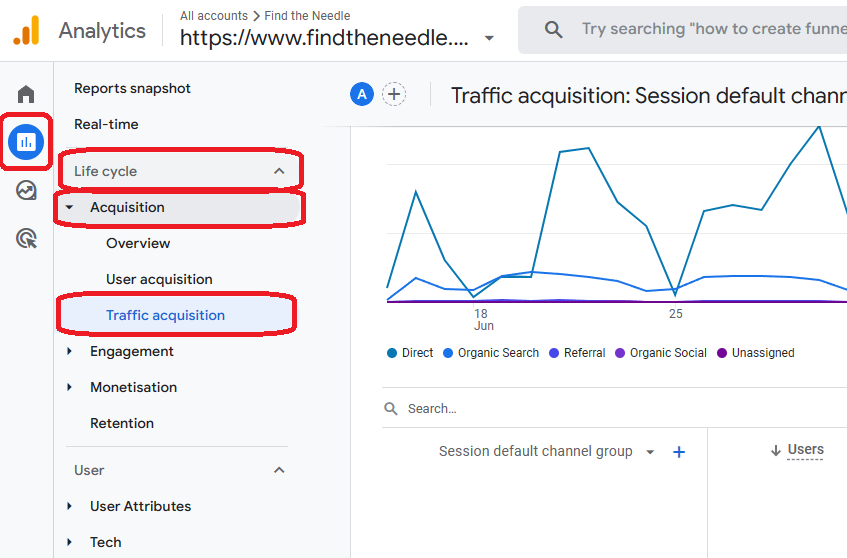
4. Session Default Channel Group: In the 'Traffic Acquisition' section, locate the 'Session default channel group' dropdown menu.
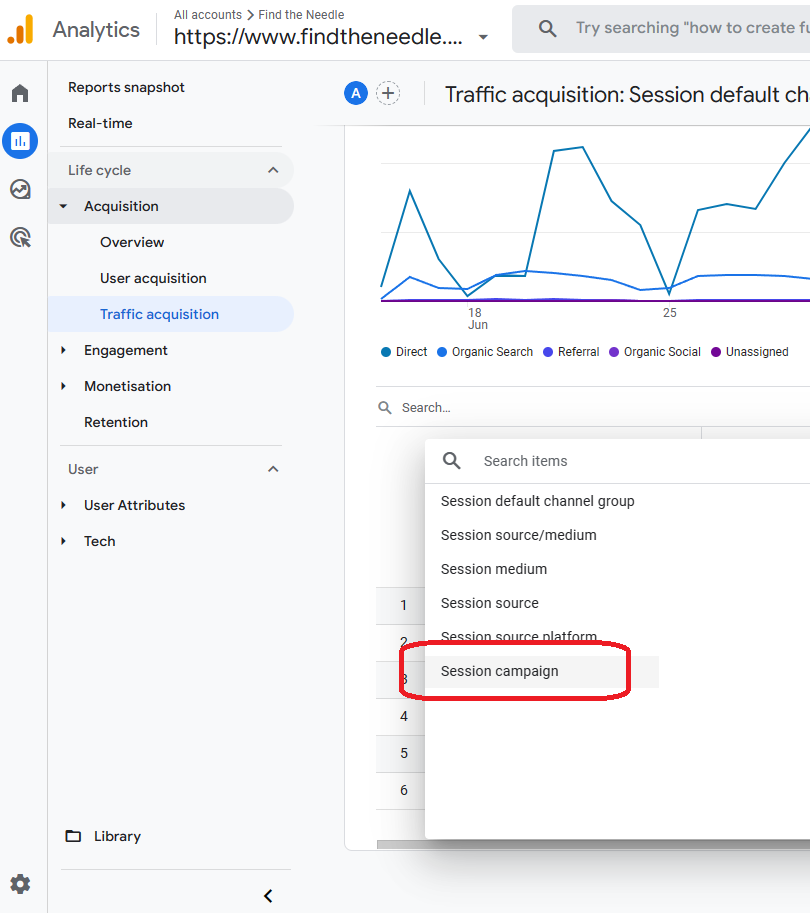
5. Choose 'Session Campaign': From the dropdown, select 'Session campaign.' This will filter the data to specifically show campaign-related metrics. (image below shows the findtheneedle.co.uk UTM campaign tag in the list)
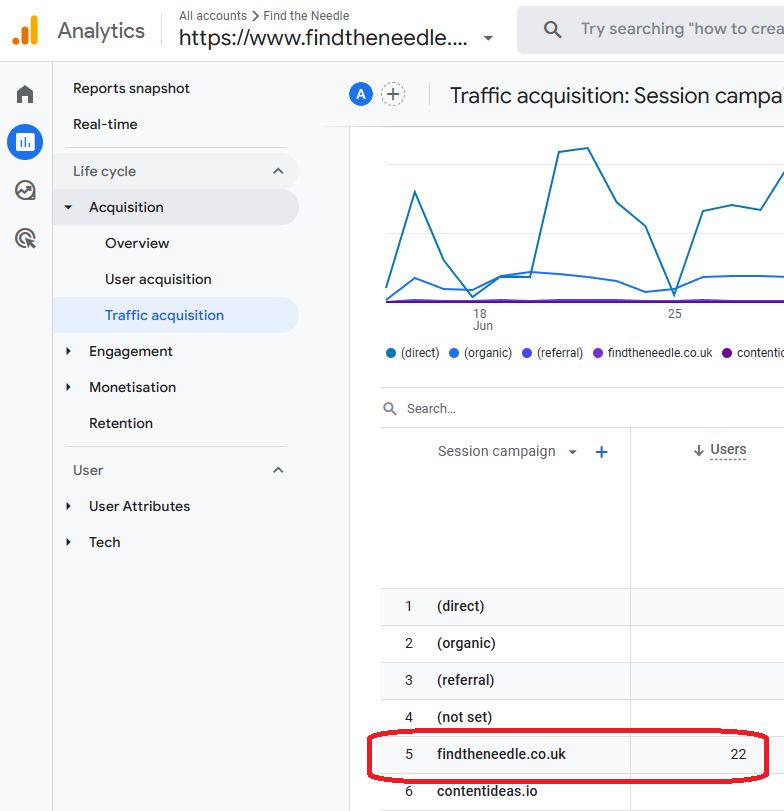
Step 3: Adjusting Date Range for Comprehensive Insights
By default, Google Analytics often sets the date range to 28 days. To obtain a more comprehensive overview of Find the Needle referrals, consider extending the date range. Here’s how:
-
Locate Date Range Selector: Look for the date range selector, usually situated in the top right corner.
-
Set Date Range to One Year: Adjust the date range to cover the past year. This will display Find the Needle referral data for the entire year.
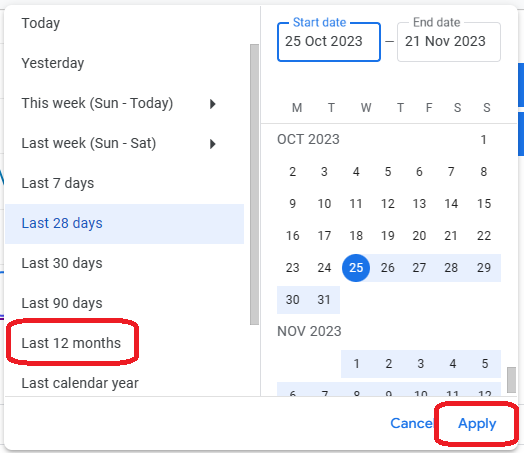
Conclusion:
Analysing referral data from Find the Needle in GA4 provides valuable insights into the effectiveness of your campaigns. By following these steps and customising your date range, you can uncover trends, assess performance, and make informed decisions to enhance your online strategy.
Remember, regular monitoring and adjustment of your analytics settings will ensure you stay ahead in understanding your website's traffic patterns and optimising your digital presence.

![How to find referrals from Find the Needle in [GA4] Google Analytics](https://www.findtheneedle.co.uk//content/Blog/Benefits%20of%20Providing%20Up-to-Date%20Product%20File.jpg)
![How to find referrals from Find the Needle in [GA4] Google Analytics](https://www.findtheneedle.co.uk//content/Blog/MemberBadge.png)
![How to find referrals from Find the Needle in [GA4] Google Analytics](https://www.findtheneedle.co.uk//content/Blog/Google%20Analytics.jpg)
![How to find referrals from Find the Needle in [GA4] Google Analytics](https://www.findtheneedle.co.uk//content/Blog/businessman-3213659_1280.jpg)
![How to find referrals from Find the Needle in [GA4] Google Analytics](https://www.findtheneedle.co.uk//content/Blog/keywords-gee7d4b62c_1920.jpg)
![How to find referrals from Find the Needle in [GA4] Google Analytics](https://www.findtheneedle.co.uk//content/Blog/mimi-thian-vdXMSiX-n6M-unsplash.jpg)